This one small hang up has prevented me from using sites such as Blogger, Weebly, Xtranormal, Aviary, and SlideRocket (to name just a few) with my students. Until now, that is.
This method takes advantage of a little-known but extremely useful Gmail hack. Gmail has a recipient sorting feature where a “+” can be added to an address to identify the intended target.
For example: Let’s say my wife and I use the fictional email address MikulskiFamily@gmail.com. If you wanted to send a message and wanted to make sure it was clear that it was intended for me and not my wife, you could actually send it to MikulskiFamily+JOHN@gmail.com. This would still go to the same inbox, but I would see that it is specifically for me.
In three easy steps, you can create unlimited user accounts to any site with just one email address.
Step 1: Create a Gmail account
Gmail is blocked at many schools, so this will have to be done from home. Create an account specifically for your classes. If you are already a Gmail user, don’t use your personal email address.
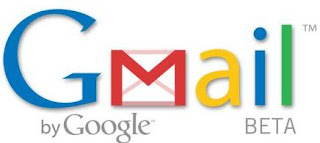
Step 2: Forward mail
Under the settings menu, change the forwarding option to redirect all mail to your primary work address. This is very important for two reasons. First, you want to have access to activation/password emails in the classroom, but also so that all email is stored on the school email servers. You don’t want to find yourself in a tricky spot where an administrator is accusing you of handing out a personal email address to students.
Under the settings menu, change the forwarding option to redirect all mail to your primary work address. This is very important for two reasons. First, you want to have access to activation/password emails in the classroom, but also so that all email is stored on the school email servers. You don’t want to find yourself in a tricky spot where an administrator is accusing you of handing out a personal email address to students.

Step 3: Assign “unique” addresses
When students sign up for whatever service you choose to use, assign them a number. Have them add this number to the email address (Teacher+1@gmail.com, Teacher+2@gmail.com, etc.). The website/service will identify it as a unique email address, but all mail will be redirected to your work email!
Save to delicious Saved by
0 users






















2 Responses:
Thanks for this quick fix to thorny problem.
The problem with forwarding your email to a school server is that you can't prove that all messages have been forwarded. It is easy to set up rules in Gmail to forward some messages but not others. So this would not protect you from the accusation that you are giving a personal email address to your students. If this is a concern, then I would suggest using disposable email addresses. I sometimes use a mailinator.com address for websites that require a valid email address.
Post a Comment