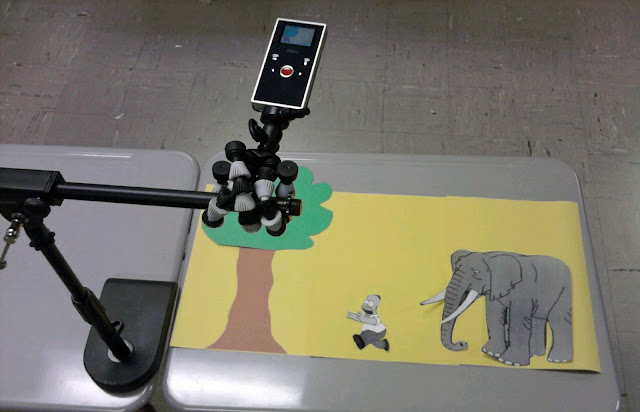That was one of our vocab words, and this boy had taken it out of class and inserted it into his vocabulary. Pedagogically, vocabulary should be looked at as a skill and not content.
I used this example from 2005 to illustrate vocabulary ownership simply because I can’t think of a more recent example of this actually happening. I don’t think I’m an incompetent teacher; it’s just that there is no magic bullet for teaching vocabulary.
I have never been satisfied with students looking up definitions for unit-specific vocab words and then spitting those definitions back at me on a quiz. I’ve tried visual vocab techniques, word walls, sentence writing, etc, but nothing ever seems to embed those words into the students’ lexicon. That’s what I want – ownership of those words.
Last Friday during a required planning day for my department, I came up with a quick-and-dirty project for my students. The state science assessment is just over the horizon, so to help my team, I decided to have them review science terms.
Each student was randomly given two vocab words. They had to define these and then provide one supplemental bit of information – either a sentence in context, an example, or a description. So far, this was a typical vocabulary assignment, but the real excitement came in the form of the assessment.
Rather than a quiz, students were allowed to choose a location somewhere on the school campus to film a visual dictionary entry using my Mino Flip video camera. These were then uploaded to our team website so students could use them for review.
The results were intriguing. It was the first time I have ever seen students take an interest in vocabulary. Even more so, students could easily recall definitions because they now had an experience to pair them with. My team’s dictionary has 183 definitions, and while I doubt every student’s working vocabulary is now 180+ words richer, this was undoubtedly a better approach to vocabulary than rote memorizing.
I think I may try this with vocabulary next year and keep a running dictionary with my students. I was rushed to get my students ready to record almost 200 video clips and in some videos it shows. In the future I would push the kids to memorize their “script” rather than rely on a note card. Regardless, a Video Dictionary has some serious potential.
If you’d like to take a peek at our Video Dictionary, click here.
Save to delicious Saved by
0 users