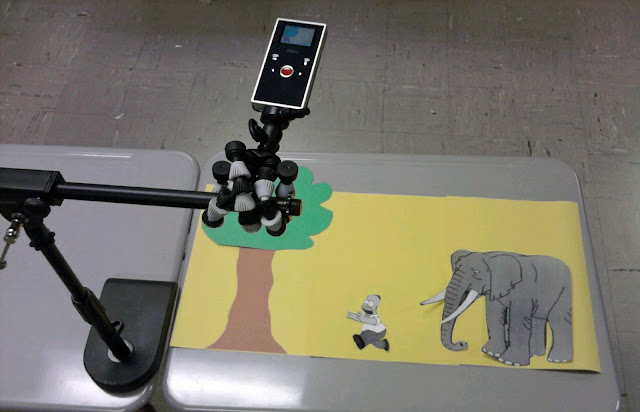The worst part of reading with students is the inevitable question that is always asked:
Is there a movie for this? For ELA teachers, this is equivalent to telling Bobby Flay not to bother with dinner because you would prefer to order a pizza and wings.
Most stories we read in class do have movie adaptations – if they are good enough to dedicate class time reading, they were probably good enough for someone to make into a movie. I don't like showing the movie out of obligation, and the typical movie/book-compare/contrast activity is near worthless in my opinion. To make matters worse, the availability of a movie doesn't necessarily mean its any good. Some movie versions of books are quite awful – take the 1981
made for tv adaptation of Todd Strasser's book
The Wave, for example. (After starting the movie, kids actually complained about having to finish it.) But any teacher who admits that a movie exists but refuses to show it will face a potential mutiny in his/her classroom.
So how can teachers use a movie version of a story as a valuable resource rather than a frivolous time-killer?
I was faced with this question several weeks ago after reading Shirley Jackson's classic short story,
The Lottery. I was teaching a unit on setting, mood, and tone, and I felt this story would work nicely in exploring how these elements work together. The kids loved the story, but I was not sure how to wrap up the unit.
The Lottery film adaptation from the 1960s is dated and kind of slow moving, but my students insisted they see it anyway.
The film version is only about 20 minutes long, and as I watched it with the class I again noticed how drawn out the story was. I realized that it could probably have been boiled down to three minutes of actual substance – and this gave me an idea.
After watching the movie, my class agreed that the movie did not do justice to the story. I told them that the final assignment for
The Lottery was to
create a music video that accurately portrayed the setting, mood, and tone of the story. They could use any song they'd like that they thought fit those requirements, but they only video footage they were allowed to use were clips taken from the film.
To do this, I found the complete film
posted on Youtube. I downloaded it from there using
Keepvid and then converted it to a usable format with
Format Factory. From there, students used Movie Maker to cut and splice what they considered to be important scenes together to fit with the soundtrack.
The group took to the technical labor of this assignment much quicker than I anticipated. It was also interesting to see the variety of songs they were able to successfully apply to the film. We had everything from Tom Jones to Bob Marley, but they all managed to edit the film in such a way to meet the needs of their songs. I was impressed.
This worked especially well with
The Lottery, but I could also see it being an excellent culminating project for other short stories (with bad movie adaptations) –
The Tell-Tale Heart,
Occurrence at Owl Creek Bridge, maybe even novels like
The Outsiders, if broken down by chapter. The beauty is that all of these are available on Youtube, so finding the raw materials your students need is not very difficult.
Obviously, this treads dangerous copyright ground, so you may want to refrain from posting students' finished work. I, however, am not heeding my own warning – here is the sample project I made for my students to use as a reference. I made sure to disclose that I am not the owner of any of the materials – the song is Know Your Enemy by Green Day, and the movie is The Lottery, directed by Larry Yust.