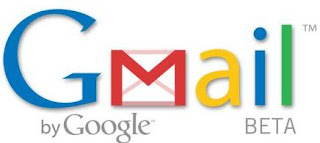For the past six months, I have been co-hosting a weekly podcast called The Tightwad Teacher. In addition to getting the opportunity to speak with all kinds of cool folks from around the globe, the experience has given me a chance to reflect on my own speaking skills. After each show is published, I listen back and grimace over every "um," "ah," and other lapses in good diction.
I also focus on the audio quality of the recording. Much of this is out of my hands as the sound is only as good as that particular Skype connection, but I recently became aware of the dreaded popping P and hissing S sounds that seem to plague some recordings. Keeping with the tightwad ethos of the podcast as well as some of my recent posts (like this one and this one), I decided to see if I can make a pop screen to remedy this recording problem.
Below is my easy tutorial for making a pop screen with junk you may have laying around your house.
Materials:
- Plastic coffee can (I used Folgers, but any will do)
- 1 Pair of women's nylon stockings (I bought a pair at the Dollar Store, but an old ripped pair will work just as well)
- A few rubber bands
- 1 magnetic clip
- 1 stand (I used an extra microphone stand, but you can get creative and use whatever you have that can serve as a base)

Step 2: Cut both legs off of the stockings. Slide the coffee can frame into the stockings and then twist both ends to make the nylon taught over the frame. Rubber band each end and then trim any remaining nylon.

Step 3: Attach the magnetic clip to your newly assembled pop screen. My base was metal, so the magnet held it firmly in place without much need for adjustment.

Alternative construction: If you do not have a magnetic clip or microphone stand handy, you can easily fasten the pop screen to a box using a few safety pins pushed through the nylon and into the cardboard. It won't look as pretty as mine, but it'll do the trick!
Once your pop screen is fully assembled, simply place it between you and your microphone. I've tested mine out, and there is a noticeable reduction in pops and hisses - I can't wait to try it out during my next podcast interview!
Save to delicious Saved by
0 users