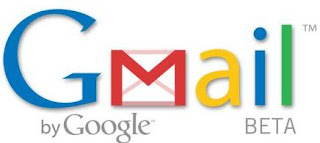I spent today scouring Delicious and Twitter for new Web 2.0 tools that I can use this year in my classroom. Some of these services aren't new in the sense that they are recent startups, but they're new to me, so I don't consider the title of this post incorrect! I hope you find these useful!
 GoAnimate
GoAnimateThis tool creates multi-scene, animated cartoons. This is probably the most difficult resource on this list to learn, but it also yields the most impressive results. The quality and style of the cartoons remind me of Family Guy (which is either a praise for GoAnimate, or a slam to Family Guy!).
 Issuu
IssuuIssuu isn’t a new tool, but it’s just so cool that I had to include it on the list. Issuu allows users to upload .doc and .pdf files and creates flashy online books. This service practically begs to be used to make end-of-the-year portfolios with students.
 Sqworl
SqworlIn addition to having the coolest name among the Web 2.0 tools on this list, Sqworl is a web application that creates one page to bookmark multiple URLs. Users of Opera or Google Chrome web browsers will notice that Sqworl pages look just like their home pages. It’s a great way to share multiple links with students – excellent for webquests, research, etc.
 ZooBurst
ZooBurstI wrote a post about this service last week. ZooBurst creates online, interactive 3-D pop-up books. It also takes advantage of computers equipped with webcams and allows the “book” to be viewed in augmented reality, which needless to say, is really, really cool.
 NumberQuotes
NumberQuotesNumberQuotes puts large numbers into perspective by comparing it to something more tangable. For example, the Antoine Dodson Internet meme has more than 25 million views. If each view were a penny, the pile of pennies would weigh as much as 9 African elephants. How did I know that? NumberQuotes told me.
 Ahead
AheadAhead is a tool similar to Prezi, but with a much tighter, spatially-friendly presentation. I’ve used Prezi in class before, and although it is a dynamic presentation tool, I’ve found that students have a difficult time following connections between each movement. If you’ve noticed this too, I would recommend giving Ahead a try!
 TypeWith.Me
TypeWith.MeLast year, I wrote about using the collaborative workspace called Etherpad with students. Since then, Google has acquired the service and released the source code to the world. TypeWith.Me is more-or-less Etherpad under a new moniker.
 PhotoPeach
PhotoPeachThis online slideshow/photo sharing application is similar to Animoto, but with a few added features. PhotoPeach allows for text overlays, and viewers can even leave comments that will appear in the closing credits of the slideshow. In my opinion, Animoto doesn’t fit under the umbrella of Web 2.0 because it is a one way street. PhotoPeach, on the other hand, provides a way for the viewer to interact with the project rather than just be a static observer.
 Pixton
PixtonPixton creates colorful and professional online comic strips. Users can choose from a library of clip art, or they can create their own. Pixton is free for personal use, and approximately a $1 per month per user for an education account.
 ToonDoo
ToonDooToonDoo is a sub-project of online office suite powerhouse, Zoho. ToonDoo’s about us page says it was designed as “a new way of expression for those who do not have the talent to draw,” and the result is a simple comic strip generator that relies primarily on simple cartoon-style clip art. It doesn’t look as fancy as Pixton, but it is far easier to use.
Save to delicious Saved by
0 users